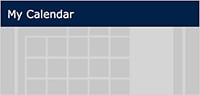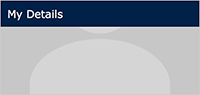Click on the Search panel in the dashboard and use one of the following. By:
- Subject or Title. Use the "Course Title/Keyword" box and enter a subject e.g. "Excel"
- Provider. Choose your training provider from the drop down list.
- Type of course. For classroom-based courses select "Class" from the drop down list. For a selection of recommended Lynda.com courses choose "E Learning". The full list of LinkedIn Learning courses is available at https://skills.it.ox.ac.uk/molly
- All course names. Click on the “Show all” button.
- Date range. Enter dates in the YYYY-MM-DD format.
Tip: Use the "Search" box not the "Show All" button when doing your search
How to book and pay for a course
https://www.youtube.com/embed/N5c2pYTTrjo?wmode=opaque&controls=&rel=0